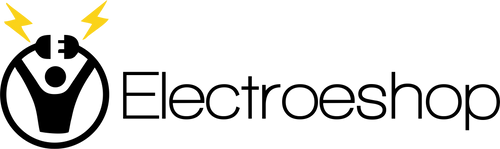We will send you an email to reset your password.
Couldn't load pickup availability




At Electroeshop, we understand that your pet supplies are important. That's why we take extra care with every package we send. All orders are shipped in double-boxes with full insurance for additional protection, ensuring your items arrive safely.
Please note that delivery times are estimates and may vary based on your location, weather conditions, or other unforeseen circumstances.
Electroeshop currently only ships to the United States.
We are pleased to offer free standard shipping on all orders within the United States.
We respect your privacy. All Electroeshop packages are shipped with complete discreet packaging. The product name, description, sender's name, and any information that hints about the contents are encrypted. Your package will arrive without any indication of what's inside, ensuring your purchase remains confidential.
Important Note: All orders valued above $250 will require a signature upon delivery for your protection.
Once your order ships, you'll receive a tracking number via email so you can monitor your shipment's progress every step of the way.
If your package is lost or significantly delayed, please contact our support team immediately, and we will assist you in resolving the issue.
For your protection, we may contact you for additional order verification of the payment method on certain orders.
For details on returns and refunds, please refer to our Return Policy page.
For any questions about shipping or delivery, please contact our customer service team at support@Electroeshop.com.
Vendor: Neises
Type: Keyboards & Mice
Sku: WBEEAB09292H1JF
Availability: In Stock


?Packing List: Instructions*1, Led Rechargeable Bluetooth5.1 + 2.4G Dual-Mode Mouse *1, 2.4G Nano Usb Receiver *1(Hidden In The Slot At The Bottom Of The Mouse), Usb Charging Line *1, Usb C-Type Adapter *1&Nbsp;
?How To Connect To A Laptop Using Bluetooth Mode:&Nbsp;
Turn On The Bluetooth Switch At The Bottom Of The Mouse ≫ Open The Computer System Settings ≫ Open Bluetooth ≫When The Computer Bluetooth Display Is Looking For Nearby Bluetooth Devices, Find The 'Bt5.1 Mouse', Click The Connection, And Then Successfully Connected, You Can Use The Mouse.
? How To Connect To Ios/Ipad/Pro/Air/ Mini/ Phone (Ios 13/Ios 14) Via Bluetooth Mouse&Nbsp;
First Slide The Button At The Bottom Of The Mouse To The Bluetooth ' ' Position. ( Bluetooth Mode.)&Nbsp;
(1) Open Tabletsettings ≫Accessibility ≫ Touch ≫ Assistivetouch ≫ Click To Open (An Auxiliary Dot Will Appear On The Screen)
(2) Go Back To Settings ≫ Click On The Bluetooth ≫ Click To Open ≫ Bt 5.1 Mouse ≫ Connect And Pair.(Pin:0000)&Nbsp;
??How To Charge Wireless Mouse?
??When The Pointer Of Your Mouse Does Not Move Or Cannot Be Used, Or Suddenly Disconnects Continuously In Use, You Need To Charge It For About 3 Hours. Please Use The Usb Port Of Your Computer To Charge It, Or Use An Adapter With An Output Of No More Than 5V To Charge It
? How To Use The 2.4G Receiver Mode:&Nbsp;
Open The 2.4G Receiver Mode At The Bottom Of The Mouse, Remove The Usb Receiver At The Bottom Of The Mouse,Plug The Usb Receiver Into Your Computer'S Usb Port And Move The Mouse To Start Working,If Your Laptop Is A Type C Port, First Plug The Type C Adapter Into Your Laptop'S Type C Port, Then Plug The Mouse'S Usb Receiver Into The Type C Adapter, And Then Move The Mouse To Work
?? 7-Color Led Mouse: After The Mouse Is Successfully Connected To Your Computer/Laptop/Ipad Device, The 7-Color Led Starts To Light One By One.
⚠️ WARNING (California Proposition 65):
This product may contain chemicals known to the State of California to cause cancer, birth defects, or other reproductive harm.
For more information, please visit www.P65Warnings.ca.gov.